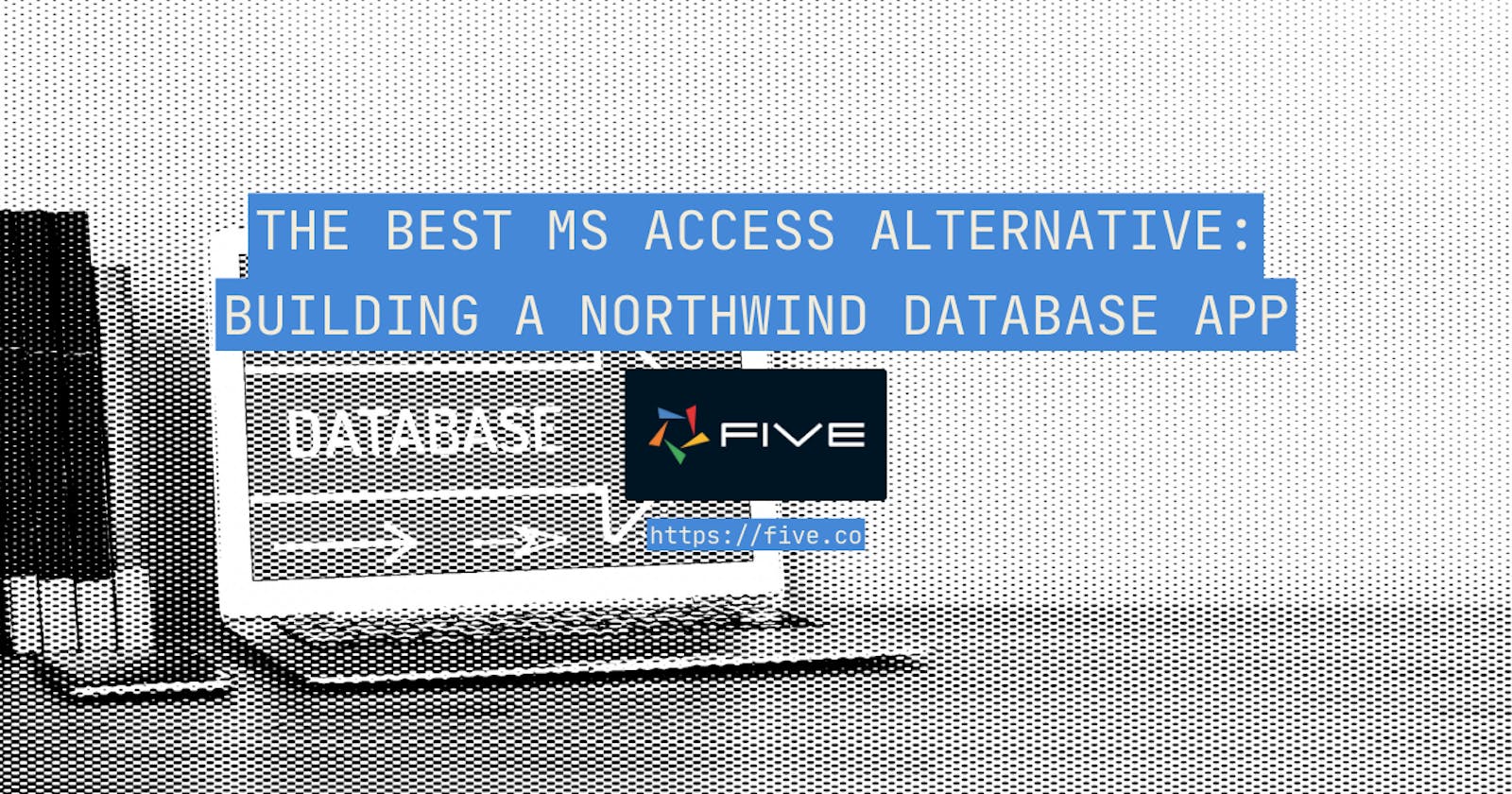Replace Old Microsoft Access Apps with Powerful Cloud Applications: Building a Northwind Database Application Using Five
Are you looking for a free Microsoft Access alternative? You've come to the right place! In this article, we will use the popular Northwind training dataset to build a data-driven application.
Don't Feel Like Reading? Watch the Video Instead and Learn How to Use Five's Free Download to Build a Database Application.
What is Microsoft Access?
For rapid database application development, Microsoft Access has long been a popular choice.
Microsoft Access is a desktop database management system. It offers intuitive, rapid application development features for small-scale, database-driven business applications.
Especially for those familiar with Microsoft SQL Server, Microsoft Access was a popular choice of database software. However, since Microsoft Access' heydays, technology has advanced. With the advent of web applications running on the cloud, Microsoft Access alternatives are becoming a more popular choice for application development.
Web-based alternatives, such as Five, Caspio, or Zoho Creator, have emerged as viable contenders in the custom database application space. These modern online database builders offer enhanced application development features. Instead of building local desktop applications, they can be used to build cloud-native, multi-user applications.
In this blog post, we will be developing a cloud-native web application as a Microsoft Access alternative, using the popular Northwind database as a case study. Our aim is to build an application that lets us manage our data in a modern web interface.
How to Build a Web App on the Popular Northwind Database
The Northwind Database: Exploring a Classic Sample Database
Aspiring database enthusiasts and developers often find it helpful to work with sample databases to gain practical experience. One such popular and widely-used sample database is the Northwind Database, which contains fictional data about a specialty foods company.
The Northwind Traders database represents a small trading company and contains data related to customers, products, orders, suppliers, and more.
The database schema is designed to showcase various aspects of a typical business scenario. It is an excellent resource for learning and practicing SQL queries.
Here is a screenshot of the Northwind sample database ERD inside Five's visual database modeler. This will be the starting point for this application development tutorial:
Prerequisites
This article is for SQL enthusiasts, database administrators, and data analysts, as well as those who are looking for a Microsoft Access alternative.
At a minimum, readers should have a basic understanding of relational, SQL databases.
To follow along, please
Download and install a free version of Five from our website.
Download the Northwind application. The file format of this file is .fdf, or a Five Definition File. It contains the Northwind database and data for MySQL.*
Introducing Five: An Online Database Application Builder
Five's low-code solution is a powerful tool for building online database applications.
Five has a wealth of features that make it the perfect alternative to Microsoft Access, such as:
a drag-and-drop database builder,
support for Structured Query Language (SQL),
a visual query builder,
one-click cloud deployment, and
a pre-built, modern, and responsive user interface.
Five uses the free and open-source MySQL database to build applications.
Using Five, application developers or database administrators can harness the full power of SQL to create, modify, and query databases. They can build and deploy web applications on their database, even without having front-end or cloud deployment skills.
Building the Northwind Database Application
Step 1: Import the Northwind Database to Five
If you don't feel like reading, watch the video above to follow along!
In this step, you will be importing the Northwind application into Five. This import contains the Northwind database, as well as all its data.
Open Five.
Click on Applications
Click on the Import icon.
Select the Northwind application and click on Open.
Once successfully imported, you will see a message that says "Import of FDF completed successfully." No other steps to install the Northwind sample database need to be taken. So let's start building our application!
Step 2: Inspect the Northwind Database in Five
Click on Northwind, and then on the blue Manage button in the top right corner.
Click on Data, and then on Database Modeler.
You can now visually inspect the Northwind database, its tables, fields, and relationships using Five. Five's visual database modeler lets you create new tables, add fields, create relationships, or explore Primary and Foreign Keys. Note that Five builds on MySQL and that you're looking at a MySQL version of the Northwind database. You could even export the Northwind MySQL file from inside Five as a .SQL file.
As the Northwind database is already created, there's nothing else we need to do with it. Let's build our first form and launch the application.
Step 3: Building a Customer Form
Click on Visual and then on Forms.
Click on the Lightning icon to bring up Five's Form Wizard.
Select Customers in the Main Table drop-down field.
Click on the small \> Arrow right below the tick mark.
You will now see a list of all your form fields. Let's make CustomerID a required field by ticking the Req box. Let's also include CustomerName in the list by ticking the List box.
Click on the Tick icon to save.
You have just created your first form with Five. Let's check out what the application looks like.
Step 4: Run the Application
- To run applications and preview what you've developed, click on the Play icon, located on the top right of Five.
Once you click the run button, the application will open up in a new window. This is a preview of your application.
Five has built the entire user interface of a modern business application for you. This application is cloud-native, responsive, and runs on any browser. Note how we've applied a dark theme to this application. If you'd like to change this you can use Five's point-and-click theme editor.
Take your time to explore the application interface to understand what we've built so far.
Step 5: Adding the Employees and Shippers Tables to the User Interface
Let's repeat the steps we just took for the Customer table for both Employees and Shippers.
Click on Visual and then on Forms.
Click on the Lightning icon to bring up Five's Form Wizard.
Select Employees in the Main Table drop-down field.
Click on the small \> Arrow right below the tick mark.
You will now see a list of all your form fields. Let's include LastName in the list by ticking the List box. Untick the List box for EmployeeID.
Click on the Tick icon to save.
Do the same for Shippers.
If you would like to you can run the application again to see what the application now looks like. It will include two more tables from our Northwind database in its front end: employees and shippers.
Step 6: Adding the Orders Table to our User Interface
Let's continue developing the application by adding the Orders form from the Northwind database to our application. We want to see all orders that a customer has placed.
Click on Visual and then on Forms.
Click on the Lightning icon to bring up Five's Form Wizard.
Select Orders in the Main Table drop-down field.
Deselect Add Menu Item.
Click on the Tick icon to save.
We have now added Orders to our front end. But we want to make sure that orders are shown together with the customer that has placed the order. So let's make some adjustments to our Customer form.
Now click on Customers on the left, and then click on Pages.
Click on the Plus icon on the far right side.
Select Grid as Page Type and select Orders (Form) as Action.
Last, write "Orders" in Caption.
Click on the Tick icons to save twice.
Run the application.
Step 7: Understanding the Application
Let's take a moment to understand what we've developed.
We have created four forms for our end users: one form each for customers, employees, shippers, and orders. And we decided to make our order form a grid. Let's find this grid inside our application.
Click on any customer and then click on Orders. We can now see all orders that are associated with a customer. Even better: we can make adjustments to the data as required straight inside our grid page type.
Here's what your application will look like. Note that this is the same way your application would be presented to end-users inside their web browser.
Extending the Database
Once you feel comfortable working with the existing Northwind database, you can take it a step further by extending its functionality. You can add new tables, modify existing ones, or introduce additional relationships to simulate different business scenarios, all from inside Five.
Five: A Free Microsoft Access Alternative and Modern Database Solution for Small Business Application Development
Modern database solutions should not only store and organize information, but also offer seamless collaboration, user-friendly interfaces, and advanced features.
Most importantly, these modern development platforms need to be cloud-ready to serve as viable alternatives to Microsoft Access. This ensures accessible databases from anywhere, anytime.
Five checks all these boxes and more, making it the ideal choice for businesses of all sizes. Moreover, developers can build and test their applications using Five's free download. Unlike other Microsoft Access alternatives, such as Caspio, Five offers a fully-featured free download without time or feature limits. Developers only sign up for a paid subscription to Five when they are ready to deploy their applications.
Five's free download is a great alternative for those looking for a Microsoft Access alternative, and lets you:
Manage and create a database visually.
Build out front-end features such as forms or data grids in just a few clicks.
Query your data for data analytics, reports, charts, or dashboards. Five's intuitive interface and built-in visualization tools, for example, make it a breeze to create compelling dashboards and share data-driven insights with stakeholders.
Validate users' inputs through SQL's data validation features, RegularExpressions, or functions.
Create multiple user roles with unique permissions.
Five's additional code development features for JavaScript and TypeScript let more experienced developers go beyond simple RDBMS and CRUD systems.
Moreover, in the age of cybersecurity threats, database security is of paramount importance. Five takes this aspect seriously. It offers robust security features, including role-based access control, data encryption at rest and in transit, and auditing capabilities.
Database administrators can ensure that sensitive data remains protected and compliant with industry regulations, instilling confidence in their organization's data management practices.
Lastly, Five recognizes the importance of integration in today's interconnected data landscape. It seamlessly integrates with multiple data sources and provides the necessary connectors and APIs to facilitate smooth data flow and collaboration.
Conclusion: Microsoft Access Alternative For Modern Application Development
Cloud-native database applications are replacing legacy desktop database systems, and help move database management to the cloud. In this article, we explored Five as a Microsoft Access alternative. Microsoft Access is a popular legacy desktop database builder created by Microsoft.
Using the popular Northwind database, we used Five to build and deploy a custom web application that deals with customers, orders, employees, and shippers. In just a few clicks we developed and launched a production-ready business application.
Are there other Microsoft Access alternatives? Absolutely.
Popular solutions are other online database builders, such as Caspio or Zoho Creator.
Five is a great and cheap alternative to other popular solutions. Five offers a free download that lets developers build and test their applications free of charge, without a limit on data pages.
Get your free download to get started now.
*Thank you to the kind programmer who made the Northwind database for MySQL available on Wikiversity here.